The (sad but real) truth is I am new to Linux, even if I have been using Unix systems (solaris based), back in 1995 at the university. My teachers were quite uncompetent and as my home pc was windows based, I did not learn as much as I could have done and forget little by little the few things I knew ...
As I have decided to use this blog as a personal public knowledge database, I have decided to post about all the simple commands I learn.
firefox, how to synchronise bookmarks
I am using both Linux Ubuntu and Windows XP on my laptop (with dual boot), I am using the foxmarks extenstion to keep my "Bookmarks Tool folder" synchronised. I kepp all my personal bookmarks on my del.icio.us
man
To quit, type "q"
vi
to edit a file: vi file_name.rb, then type "i" to edit
More commands on http://www.comptechdoc.org/os/linux/usersguide/linux_ugvi.html
To quit:
If you were editing the file, escape the edition mode with the escape key.

:q
To save:
:wq
sudo
To do things that required "root" privileges.
configuration : /etc directory
To add a folder to the PATH variable, the "best" seems to edit the file ~/.bashrc
gedit ~/.bashrc
and append at the end of the file:
PATH=$PATH:~/programs/scripts export PATH
Taken from http://ubuntuforums.org/showthread.php?t=269793&highlight=PATH
bash
- When I start my machine for work, I end up launching more or less the same application. I wanted to write a quick script which allows to launch all these applications in one-click!
- Reading http://www.mkssoftware.com/docs/man1/sh.1.asp, I found about the &
- &
-
asynchronously executes the command that precedes it. This means that the shell just starts the command running and then immediately goes on to take new input, before the command finishes execution.
creating alias
gedit ~/.bashrc
Append alias at the end of the file:
alias ll='ls -l'
Locking the screen with the "key menu" is not cool!
I was looking for a software which would allow me to customize keyboard shortcuts and I came accross keytouch , which seems great but you have to configure your keyboard in order to use it.
I thought I could do that later and then share my work to the community ...
Oooops! There was a side effect, every time I hitted the "menu" key, it was locking my screen! After 1 day of clumsy locking and having lost 30 minutes searching into ubuntu forums what was happening, I decided to uninstall keytouch. Bingo!
It was such an improductive hour! Next time, I won't spend more than 15 minutes on that kind of shits ...
I didn't know the name of this *&$·%· key, this is how does it look like:
 The "menu key" or "application key" is on the right side
The "menu key" or "application key" is on the right side
Killing process which belong to a certain user
ps -ef | grep process_name
skill -9 -u 'username' -c process_name
Deleting a directory (reccursively)
rm -Rf directory_path
Copying an entire directory
The following command will copy "src" inside "dest"
cp -R src/ dest/
uses the backslash ( ) for directories whose name contain spaces o
Example:
cp -R /windows/Program Files/Macromedia/ ~/.wine/Program Files/
Display hidden files (files starting with dot)
ls -a
Display the list of process running and ... KILL!
ps -ef
kill -9 id_process
Display the list of process running and their memory footprint
ps -eo pid,pmem,size,args --sort=-size
It shows every process ID with the percentage of memory used, the actual KB of memory used and the full command w/ command line options. And sorts everything by used memory.
Environements variables
Display all env variables:
env
Display one env variable
echo $LOGON
Assign a value to an env variable
export PATH=${PATH}:${ANT_HOME}/bin
Chmod reccursively
chmod -R ...
Check out the informations in
http://www.ss64.com/bash/chmod.htmlCopy files through ssh using scpscp username@server.com:/path_to/files path_to_local_destination_file
Examples:-
scp myfile you@remote.machine.org:/userdisk/yourdir
Copy the file called ``myfile'' from the current directory to the directory called ``userdisk/yourdir'' belonging to the user ``you'' on the computer ``remote.machine.org''.
scp "you@remote.machine.org:/userdisk/yourdir/*" ./
Copy all files from the directory called ``userdisk/yourdir'' belonging to the user ``you'' on the computer ``remote.machine.org'' to the current directory. For further information see section 8.7.
Console commands
- CTRL + R : will search in all the commands typed not only in the current session
- cd - : to come back to previous folder
Process commandsbefore the comand:
nice
A nice value of −20 is the highest priority and 19 is the lowest priority. The default nice value for processes is inherited by its parent process, usually 0
nohup
enabling the command to keep running after the user who issues the command has logged out
'a command '&& notify-send 'Done'
will pop up when the command has finnished
Call another shell script:
source ~/another_bash.sh
SwapMy system uses a lot of swap and I have no idea of how to tell it to use the RAM when it's available ...
I've found this:
cat /proc/sys/vm/swappiness
60
The value of 60 is often the default on SuSE Linux systems. This value ranges from 0 (less likely to swap) to 100 (very likely to swap). I notice that by setting it to 10, the system uses much less swap memory than before.
/proc/sys/vm/swappiness
The above code will set the value temporarily. To set it permanently so that it takes effect on each boot, edit the /etc/sysctl.conf file and add the line:
vm.swappiness=10
Changing the value contained into swappiness should help you tuning how your system swap.
Setting up public key authentication over SSH
Every time I want to setup public key authentication over SSH, I have to look it up, and I've never found a simple guide, so here's mine.
Generate key on local machine
ssh-keygen -t rsa
It will ask you for a password but you can leave it blank.
Note you could also pick -t dsa if you prefer.
Ensure that the remote server has a .ssh directory
Make sure the server your connecting to has a .ssh directory in your home directory. If it doesn't exist you can run the ssh-keygen command above, and it will create one with the correct permissions.
Copy your local public key to the remote server
If your remote server doesn't have a file called ~/.ssh/authorized_keys2 then we can create it. If that file already exists, you need to append to it instead of overwriting it, which the command below would do:
scp ~/.ssh/id_rsa.pub remote.server.com:.ssh/authorized_keys2
To copy to an existing .ssh/authorized_keys (99% of time):
cat ~/.ssh/id_rsa.pub | ssh user_name@remote.machine.com 'cat >> .ssh/authorized_keys'
You may also be able to remove the exact known host with the following command via ssh on your local machine. Remember to replace mt-example.com with your own domain.
ssh-keygen -R mt-example.com
Finding a file
Here's an example
find command using a search criteria and the default action:
find / -name foo
will search the whole system for any files named
foo and display them.
More examples here.Finding a file containing a string
For example search for a string called redeem reward in all text files located in /home/tom/*.txt directory, use
$ grep "redeem reward" /home/tom/*.txt
Task: Search all subdirectories recursively
You can search for a text string all files under each directory, recursively with -roption:
$ grep -r "redeem reward" /home/tom
Recursively remove .svn directories
find . -type d -name .svn | xargs rm -rf
How to exit a process
[18:29:18] … What about Ctrl + Z
[18:29:26] … ?
[18:29:39] Marco i: now write 'jobs
[18:29:40] … '
[18:29:41] … jobs
[18:29:52] : Stopped telnet localhost 11211
[18:30:01] : do: kill %1
[18:30:11] … It kills the first stopped job.
[18:30:18]: [1]+ Terminated telnet localhost 11211
[18:30:23] Marco Lazzeri: ok
[18:30:27] … now you're out
[18:30:33] Jean-Michel Garnier: OK, I will add this trick to my linux trick. Thanks again
[18:30:39] Marco i: but having ctrl + ] as font increaser is NOT good ; )
[18:31:00] … You know that with CTRL + Z you can stop jobs.
[18:31:21] … Then if you issue 'bg' you send it to background
[18:31:36] … While if you issue 'fg' you take it back to your screen: foreground.
[18:31:44] Jean-Michel Garnier: I have learned it today
[18:31:57] Marco i: It can be uself.
[18:31:59] … useful
[18:32:05] … especially when working on remote systems.
[18:32:16] … when you don't have graphical shell
[18:32:29] … or when opening more terminals is a waste of time
Remote control with vnc
vncviewer -fullscreen 192.168.2.23:0
If you want to quit vncviewer: Press 'F8' and select Quit viewer
RFormat an external USB hard drive to ext2
sudo umount /dev/sdb1
[sudo] password for jeanmichel:
jeanmichel@21x100:~$ mkfs.ext2 /dev/sdb1
mke2fs 1.40.2 (12-Jul-2007)
warning: 424 blocks unused.
Filesystem label=
OS type: Linux
Block size=4096 (log=2)
Fragment size=4096 (log=2)
61166016 inodes, 122093568 blocks
6104699 blocks (5.00%) reserved for the super user
First data block=0
Maximum filesystem blocks=0
3726 block groups
32768 blocks per group, 32768 fragments per group
16416 inodes per group
Superblock backups stored on blocks:
Tar / Untar a file
Tar:
tar czf /path/to/output/folder/filename.tar.gz /path/to/folder
Untar:
tar xvf tsung-1.2.1.tar.gz && rm tsung-1.2.1.tar.gz
CPU Usage
top
type "1" to see mutliple cups
Hard drive Usage
du -s * | sort -nr | head
How to check if an IP is denied from ssh acces
grep
88.6.173.50 /etc/hosts.deny
How to make multiple folders
You can make multiple folders in bash and other shells with {folder1,folder2} :
mkdir /usr/local/src/bash/{old,new,dist,bugs}
Which version of packages I have installed?
dpkg -l | grep openssl
Configure /etc/init.d
sudo sysv-rc-conf
provides a terminal GUI for managing "/etc/rc{runlevel}.d/"
Free space on hard drive
DF command reports how much free disk space is available for each mount you have. When executing DF, I like to use the -h option, which returns the output in a more readable format:
wtn@wtn2:~$ df -h
Filesystem Size Used Avail Use% Mounted on
/dev/sda1 7.5G 2.1G 5.1G 30% /
What time is it?
$ date
Thu Jul 17 08:30:46 GMT 2008
See What Version of a Package Is Installed on Ubuntu
dpkg -s
Is drive mounted?
if [ ! -d /backup/mydir ]; then
echo "drive not mounted"
fi
List processes with ports they use
netstat -nlp


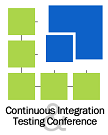 Amsterdam 2008
Amsterdam 2008 2008
2008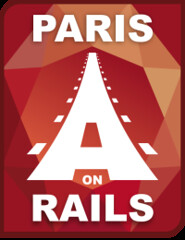 2007 & 2008
2007 & 2008
