Ubuntu hardy: Fan got crazy because of a bug in NetworkManager
Found the soluton in the ubuntu forum:
http://ubuntuforums.org/showthread.php?p=4559250#post4559250
Copy-paste from the forum:
Last update:
If you update hal to last version (0.5.11~rc2-1ubuntu2) you shouldn't have this issue anymore, and thus you could update network-manager again.
To check your installed version:
Code:
apt-cache madison hal
Quote:
hal (0.5.11~rc2-1ubuntu2) hardy; urgency=low
* debian/rules: build using --with-deprecated-keys, since we don't want to
break packages that were assuming this worked right up through beta.
LP: #204768.
Old thread follows:
'''''''''''''''''''''''''''''''''''''''
I've read some posts here regarding wireless issues since last update.
I had issues too, and noticed that NetworkManager was eating 100% CPU and avoiding wireless to work.
So this is what I did:
* Connect to the internet in other machine and download the previous version of network-manager:
https://launchpad.net/ubuntu/hardy/i...0.6.6-0ubuntu1
or directly:http://launchpadlibrarian.net/124982...untu1_i386.deb
* Downgrade network-manager with:
Code:
sudo dpkg -i network-manager-gnome_0.6.6-0ubuntu1_i386.deb
It will automaticly stop and restart NetworkAdmin.
After that just configure again your connection.
EDIT:Bug reports follow (as some users reported):
#204931 - NetworkManager 100% cpu usage on WiFi
https://bugs.launchpad.net/ubuntu/+bug/178530
https://bugs.launchpad.net/ubuntu/+s...er/+bug/204868
EDIT2: If you want to keep aptitude from installing the broken package:
Code:
sudo aptitude hold network-manager
When you want to release it again:
Code:
sudo aptitude unhold network-manager
To check its version after an update:
Code:
apt-cache madison network-manager





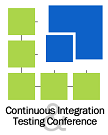 Amsterdam 2008
Amsterdam 2008 2008
2008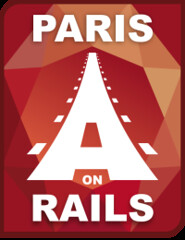 2007 & 2008
2007 & 2008
